How to
Install Whois Lookup
on Ubuntu, Debian,
and Kali Linux
Updated Dec. 1, 2025
Whois lookup tools are essential for gathering detailed information about domains, IP addresses, and network-related queries. Whether you're working on network administration, cybersecurity, or domain management, having a reliable Whois tool on your Linux system is critical.
Here we will guide you through installing and configuring Whois Lookup and Deep Whois on Ubuntu, Debian, and Kali Linux. Additionally, we'll provide advanced tips and troubleshooting advice to help you fully utilize your Whois tools.
Let's begin.
Step #1: Update Your Linux Distribution Repositories
Before installing any new software, it's essential to ensure that your package lists are up to date. This ensures you're accessing the latest versions of available software.
Update Package Lists:
Open your Terminal and run the following command:
sudo apt-get update
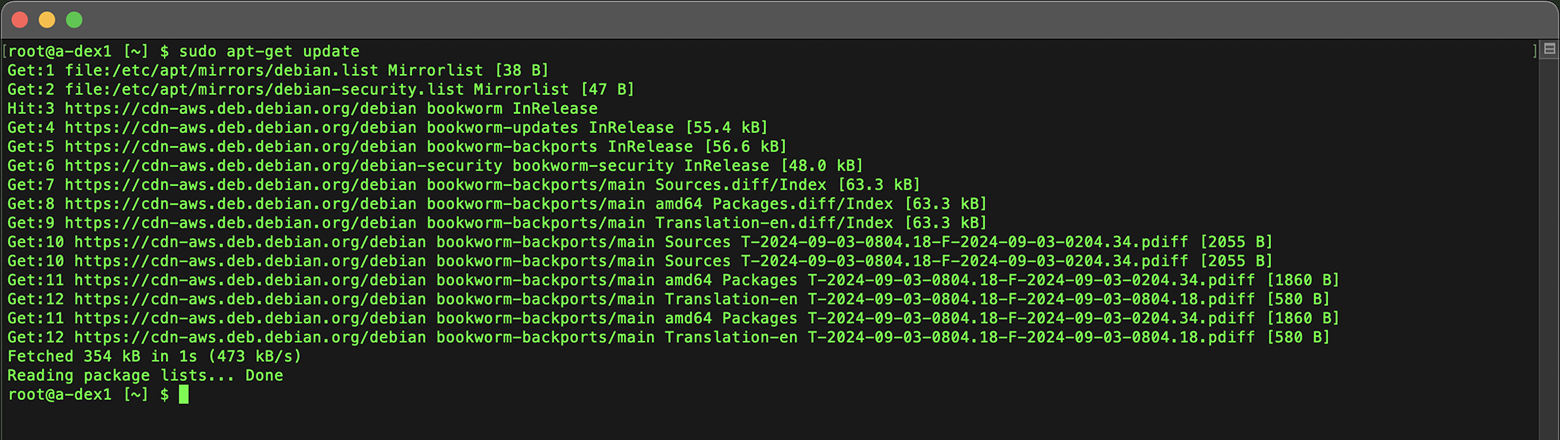
Updating the package lists ensures that your system has the most recent information about available packages, which is crucial for a successful installation.
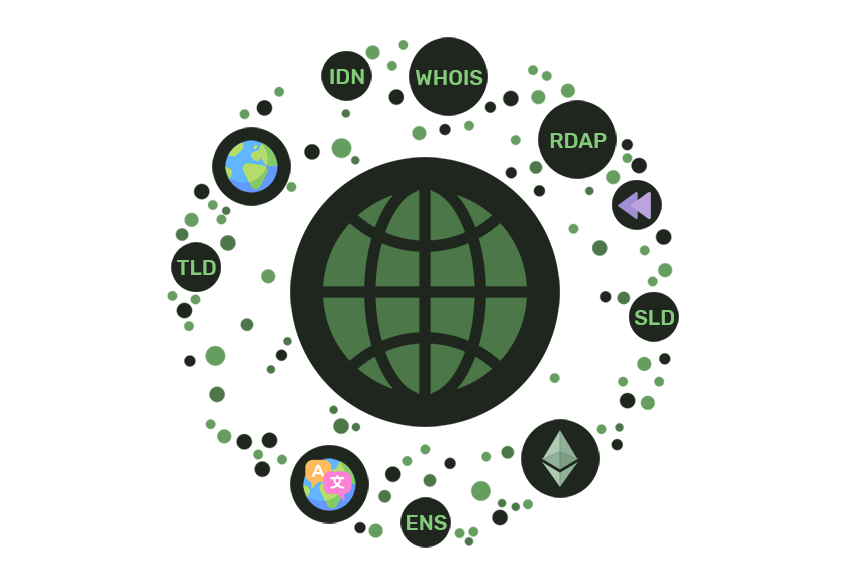
Step #2: Install Deep Whois for Advanced Features
Deep Whois is an essential WHOIS client because it offers advanced features such as RDAP and ENS support, detailed domain history, integration with more Whois databases, and enhanced search options.
These capabilities provide more comprehensive data compared to the basic Whois.
Deep Whois can be installed on a wide range of major Linux distributions, including Ubuntu, Debian, Kali, Fedora, CentOS, Red Hat, openSUSE, SUSE, Amazon Linux, AlmaLinux, and Rocky Linux.
To install or update Deep Whois on any of these systems, simply paste the following command into your shell prompt:
bash -c "$(curl -fsSL https://deepwhois.net/install.sh)"
The installation script is designed to guide you through each step, asking for your permission before making any changes to your system, ensuring that you have full control over the process.
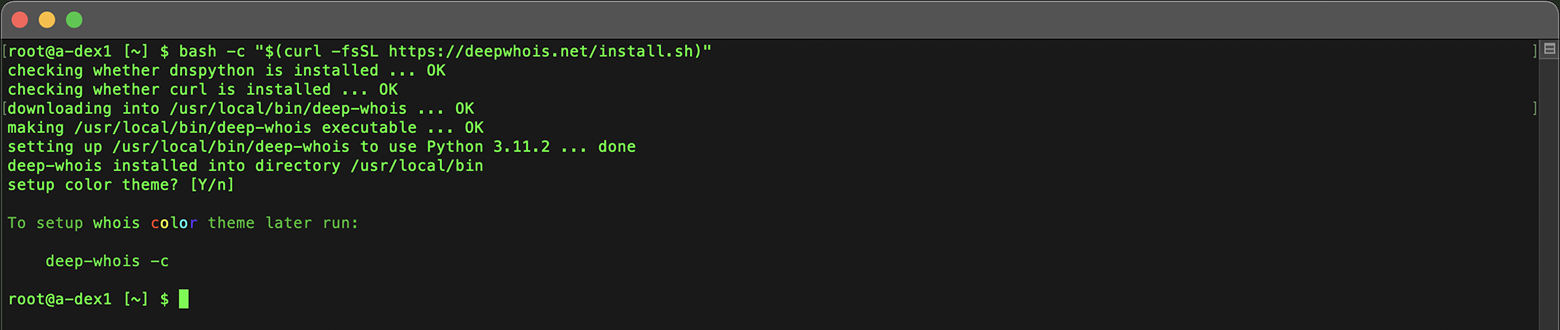
If you're using a fresh instance of a distribution like Debian or Kali Linux, you may encounter an error such as "Unable to locate package python3-dnspython."
This issue typically occurs when your system's package repositories are not up to date.
To resolve this issue, you should first update your package repositories (as detailed in Step #1) and then restart the Deep Whois installation process.
This will ensure that all necessary dependencies are correctly installed and that the installation proceeds smoothly.
Step #3: Set Up Deep Whois Color Themes for Terminal
Deep Whois provides customizable color themes to enhance your terminal experience, making it easier to distinguish different types of data during your WHOIS lookups.
During Initial Installation:
When you first install Deep Whois, the installation script will prompt you to select a color theme.
Simply follow the on-screen instructions to choose from the available themes.
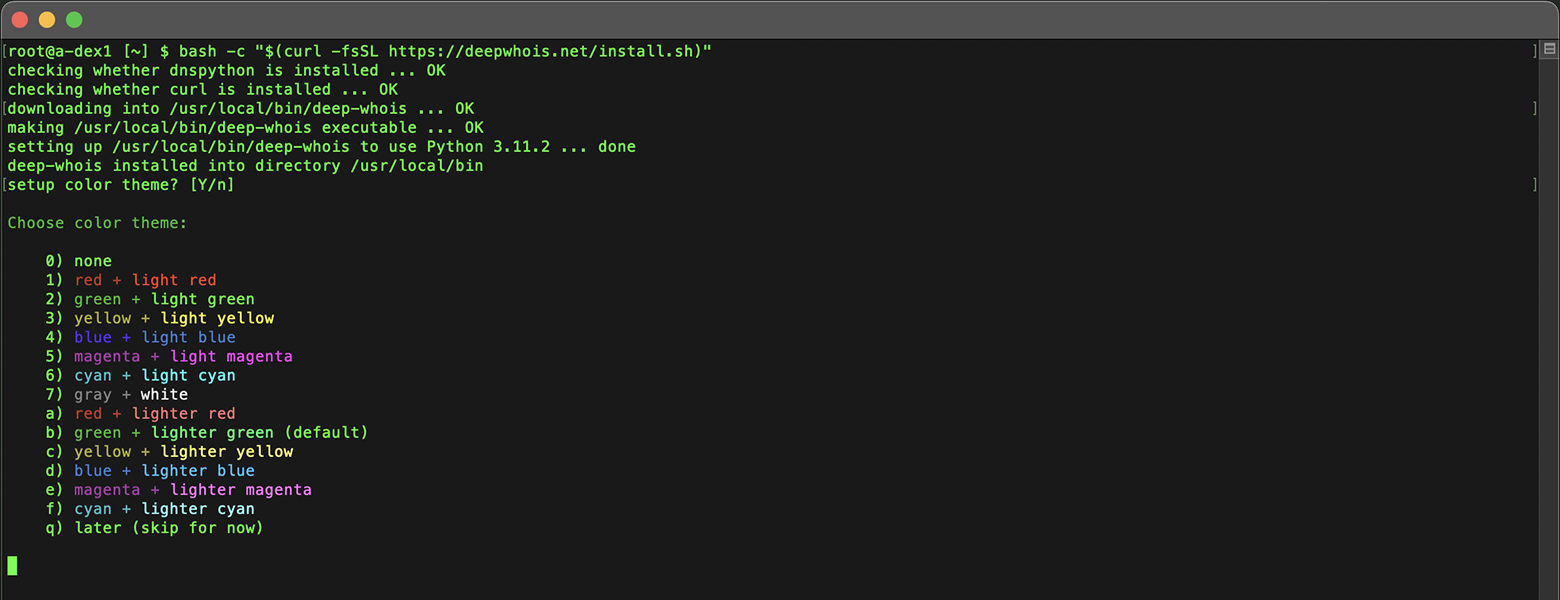
The script will automatically apply your selected theme once the installation is complete.
Setting Up or Changing Themes Later:
If you want to change the color theme after the initial installation, you can easily do so by running the following command in your terminal:
deep-whois -c
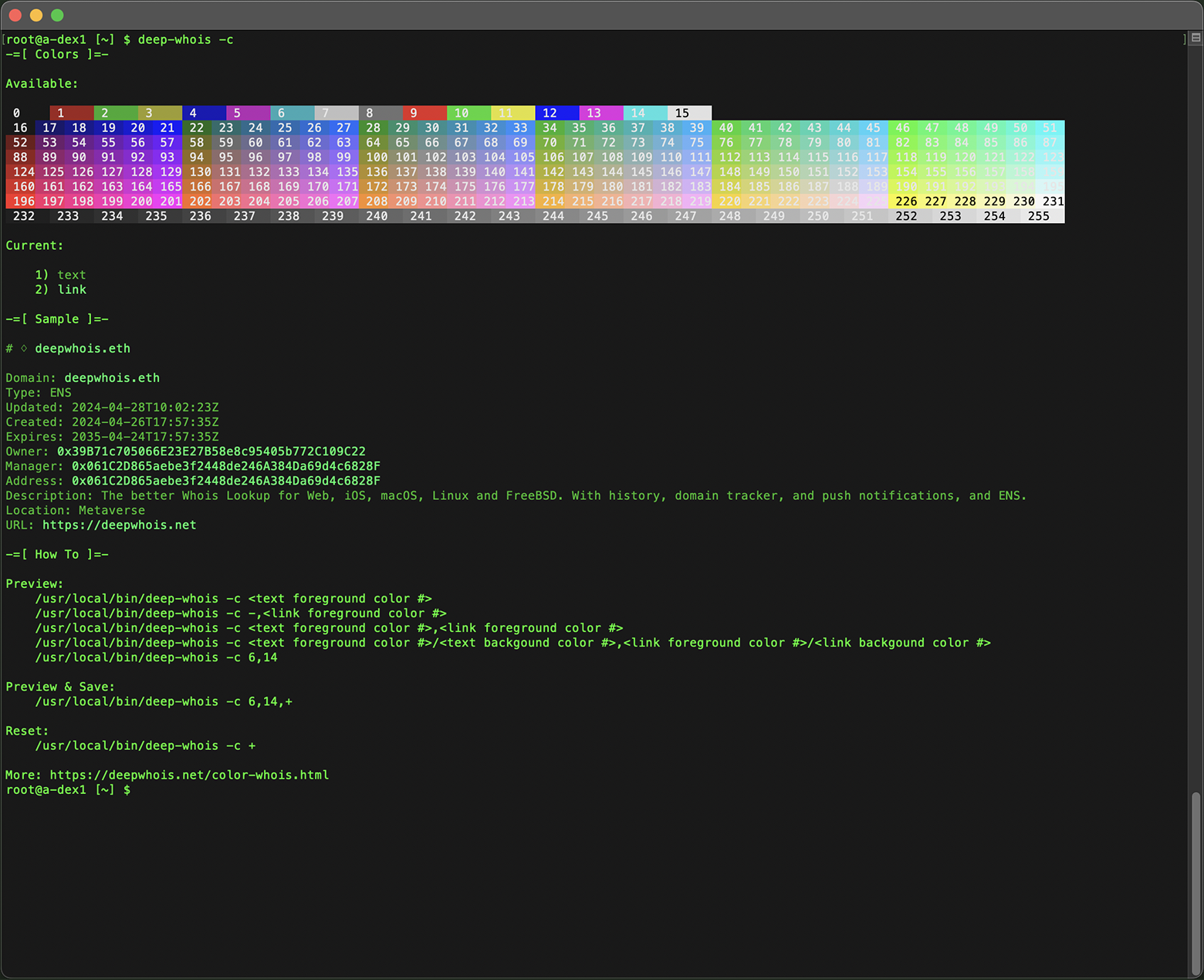
Feel free to experiment with different options to find the one that best suits your preferences, ensuring an optimized and visually appealing terminal experience with Deep Whois.
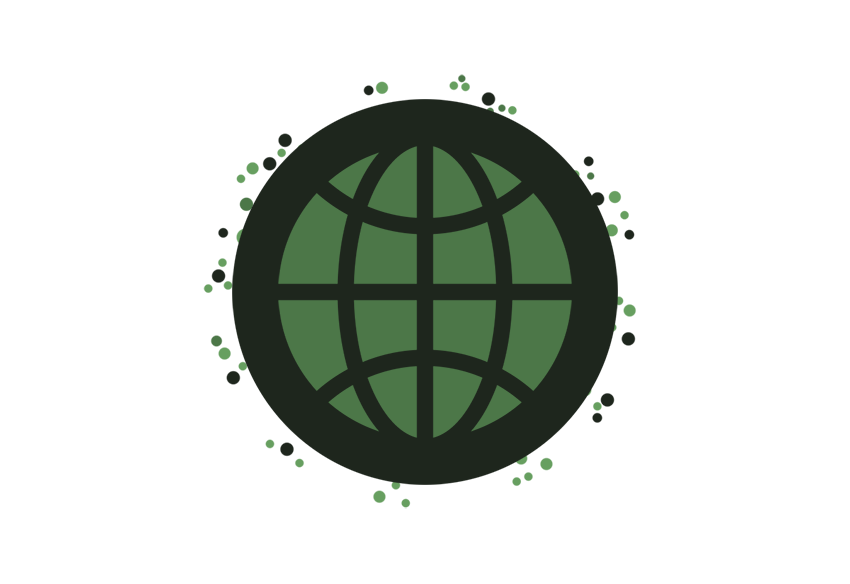
Step #4: Install the Basic Whois (Optional)
The basic Whois package is a lightweight command-line tool that provides essential Whois lookup functionality.
This package is typically available in the default repositories for Ubuntu, Debian, and Kali Linux.
To install run the following command in Terminal:
sudo apt-get install whois
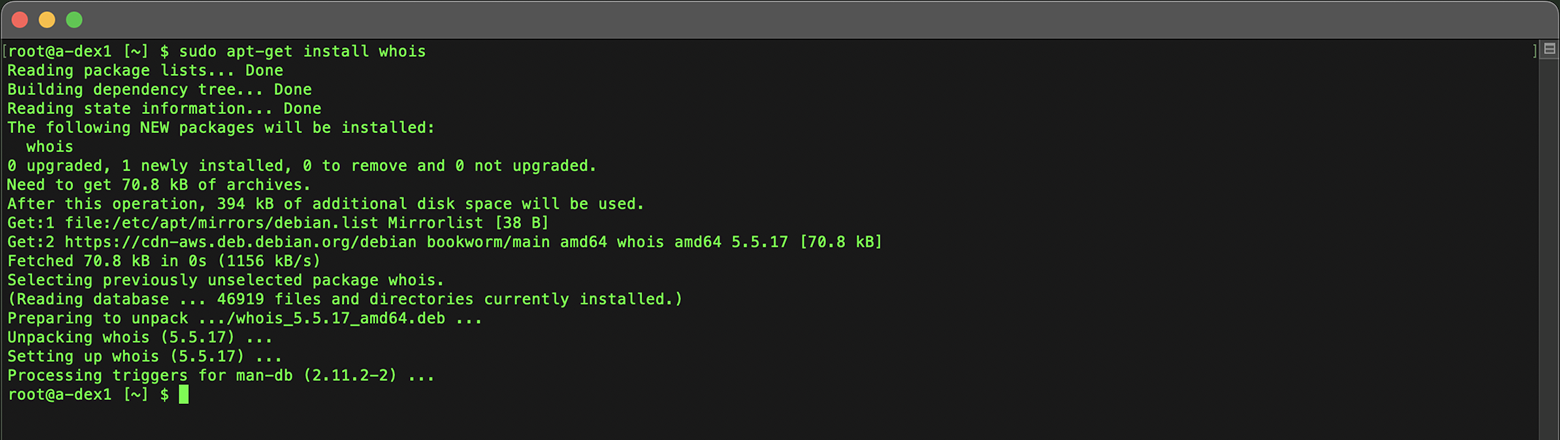
This command installs the Whois tool on your system, allowing you to perform basic Whois lookups for domains and IP addresses.
Step #5: Verify Your Linux Whois Installation
Now that you've installed the Whois tools, it's time to verify their functionality by running a variety of commands.
Below are examples of basic, advanced, and pro Whois commands to help you gather data for domains, IP addresses, and more on your Linux system.
Deep Whois
Basic Examples:
Domain:
deep-whois binance.com
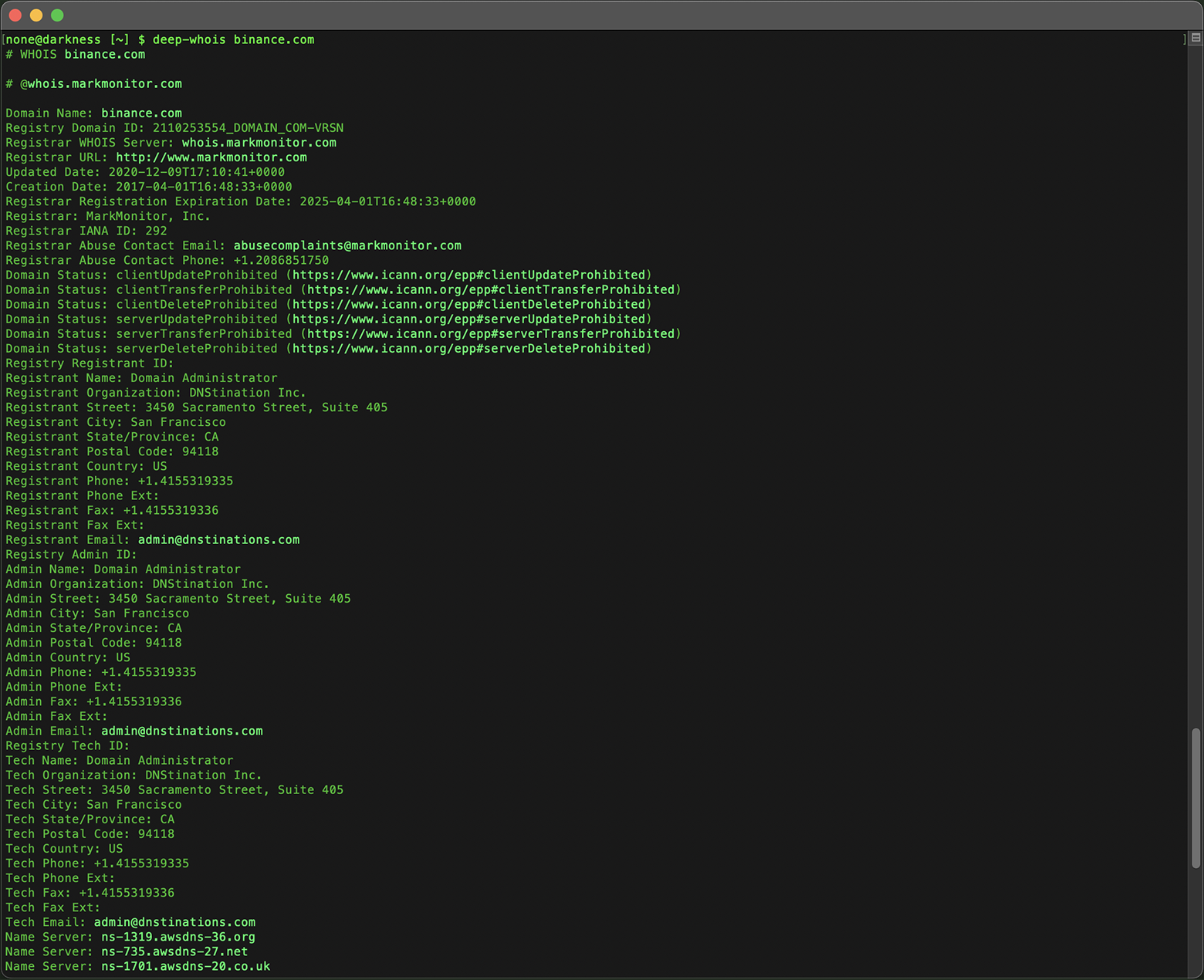
IPv4 Address:
deep-whois 8.8.8.8

IPv4 Network:
deep-whois 8.8.8.0/24
IPv6 Address:
deep-whois 2a00:1450:401b:800::200e
IPv6 Network:
deep-whois 2a00:1450:4000::/37
Advanced Examples:
Complex Hostname:
deep-whois ns-234.awsdns-29.com
Website URL:
deep-whois https://www.binance.com/en
Email:
deep-whois inquiries@binance.us
RDAP as Primary Source:
deep-whois google.ch
RDAP as Alternative Source:
deep-whois -f @rdap https://rdap.registro.br/domain/google.com.br
Abuse Contacts for a Domain:
deep-whois --no-trace wix.com | grep -i abuse
Abuse Contacts for an IP:
deep-whois --no-trace 8.8.8.8 | grep -i abuse
Pro Examples:
Domain History:
deep-whois @history binance.com
Ethereum ENS Domain:
deep-whois deepwhois.eth
On-Chain DNS from ENS:
deep-whois @ens deepwhois.net
Off-Chain DNS from ENS:
deep-whois @ens opscurum.me
Ethereum Wallet:
deep-whois 0x39B71c705066E23E27B58e8c95405b772C109C22
Ethereum Wallet Address:
deep-whois 0x061C2D865aebe3f2448de246A384Da69d4c6828F
Basic Whois
Domain:
whois binance.com
IP Address:
whois 8.8.8.8
These commands help ensure that your Whois tools are installed correctly and ready to provide detailed information on domains, IP addresses, and more on your Linux system.
Conclusion: Effectively Utilizing Whois Lookup on Linux
By following the steps outlined in this guide, you can successfully install and configure Whois Lookup tools on your Linux system, whether it's Ubuntu, Debian, or Kali Linux.
From executing basic Whois queries to leveraging the advanced capabilities of Deep Whois, this guide equips you with the necessary skills to perform comprehensive and secure Whois investigations.
For professionals in network administration, cybersecurity, or domain management, having a reliable Whois lookup setup on your Linux system is crucial for obtaining vital information and making well-informed decisions.